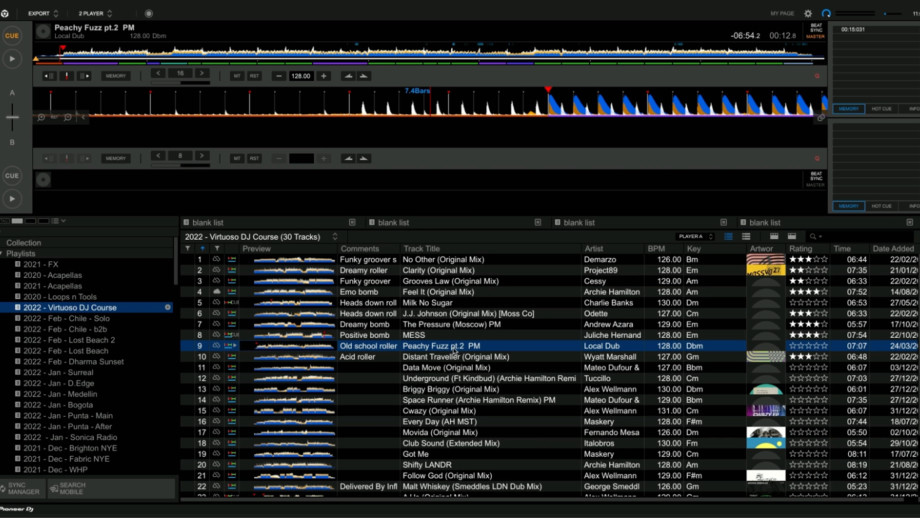
Back in the day, when most DJs were mixing with vinyl, the organization of their music was part of a daily routine if they wanted to quickly find and select tracks from their record collection. Before preparing their DJ set they would carefully place their vinyl in their crate in a specific order and use visual cues on the record sleeves as personal identifiers helping them in their track-selecting process.
Watch Sally C's approach to organising her records for a DJ set.

Now that we have entered a digital age, the daily acquisition of tracks and the ease of saving these in portable storage memory devices have made it possible to reach a massive volume of sounds in chaotic proportions.
If you don’t start early by applying a methodical manner of organising your music library, you could easily end up amassing hundreds of tracks dumped on your computer or USB drive. During your DJ performance or while preparing your DJ playlist, you don’t want to spend your time navigating through a ton of music, looking for tracks that would create perfect transitions. This not only will add a lot of pressure on you but will also diminish the overall quality of your DJ performance.
This is why establishing an organisational structure in your library building workflow will help you navigate, search and identify tracks inside your DJ music library.
We’ll explore different methods of organising and sorting your music library in your preferred DJ software to make the entire process quick and easy. We’ll be using rekordbox, but these tips also apply to Native Instruments’ Traktor or Serato DJ.
Start with your computer folders
Even before stepping into rekordbox, we’ll start the organization of our music directly in our computer drive.
In our computer music library, we’ll be limited by the number of identifiers we can add to the folder's name, so it’s important we start broad before working our way down to more specific sub-genres folders.
We can start at the top of our music collection by categorizing particular situations or vibes (for example lounge, peak time, build-up, etc). So if you are looking for a particular track or if you try to mix or transition into a particular mood, you know where your tracks will be.
On the second layer, we’ll have our main genres, such as Techno, House or Drum & Bass. And the third layer will index sub-genres of the corresponding music genre selected.
If we keep the example above, we could have a series of folders showing certain energy (peak time), followed by music genres (House), followed by the corresponding sub-genres (Jackin House, Deep House, Afro House, Latin House, etc).
Now that we have our main structure established we can go even further and add elements in the folder's name to help us distinguish certain tracks between each other and allocate them in their unique folder.
In our folder names, we can now start certain elements to make them different from each other, so we can create additional sub-folders from the same sub-genre. For example, we can add the date of purchase of tracks, and some identifiers such as melodic elements of a track or a mood we get from listening to it, such as a track containing vocals (VOC) that we would like to distinguish from other tracks from our playlist, or an instrumental track (INSTR).
So your VOC folder will contain your vocally driven tracks. The same would work for your more instrumentally or sample-driven tracks in your INSTR folder. You can also create a folder containing your acapellas and separate them from the other tracks.
On your music genre folders, you can add a range of the years the tracks were purchased, and the specific date can now be added to the sub-genre folders. Each year's folder will contain tracks according to the purchase date, rather than the release date of that track. The purchase date reference has a stronger association with you and is easier to remember than a track’s release date.
In addition, use sub names to give you more indication of the type of tracks your folder contains (tribal, Afro, Latin). Simply use the identifiers that make the most sense to you that allow you to know what the sound is that you want to play and keeping them separate allows you to find them a lot quicker.
For example House 2020-22 > Jackin House_tribal_VOC_2020
Arranging your music files in your computer browser by sub-genres, and by specific harmonic elements, allows you to easily find what you want to play, but also to limit your playlists to a manageable size.
The organisation is the key to being able to access the music very quickly and identify what sound you want to go for—whether you decide you want to go for more vocal, techno, or tribal music, it’s all there.
In the end, it all comes down to visual cues to identify where you can find the music quickly and go straight to the type of music you are looking for.

How to arrange your music in rekordbox
Whether you are using a mac or a Windows computer, it can be useful to also blend your music organisation inside your DJ software with your computer folder in Windows explorer or Finder.
Now, how do you differentiate between different music genres and how do you manage these in your DJ software library? To organize them, you can do more than just create playlists. We’ll look into what we call tagging and filtering.
One of the best ways to keep your music library tidy and organized inside rekordbox is by adding tag columns as visual identifiers to your tracks. Inside each folder you created, you can add as many tags as you want and arrange the view of your library.
Each of the column headers can be changed and you can simply drag these columns left or right. Of course, this is down to your personal preference. Make sure you have the key column, as this is an important factor when it comes to DJing and mixing in key.
Let’s look more closely at the Genre, Comments, Colour, Rating, and DJ Play Count tags and visual identifiers below and how to make the best use of them.

Use rekordbox tags and metadata
On the right-hand side of rekordbox, you’ll find the tag panel. This will show you sub-divisions of the music genre, different components of your track, and the situation you’d be playing them.
The categories you’ll automatically find are already labelled by default. But you can add more, so if you have different genres that you play regularly, add other tags for other categories, and keep adding them. So you can have as many tags as you like.
Now you can open the filter option in rekordbox where we can now filter a selected playlist of your collection by different genres, components, and situations.
Use the comment section
Over time, when you collect so many tracks, it becomes difficult to recall what each track sounds like. The comments tag allows you to put on writing notes describing them. You can use keywords on how a particular track feels, on its most distinctive elements, that will allow you to remember what is special about the track when creating a set.
Also, when adding repeat keywords in the comments section, you can search and collect all the tracks that have the same terms in their comments in your collection and playlist.
This is a fantastic tool you can exploit in rekordbox, but also other music libraries like iTunes, as Archie Hamilton shows in his course How to plan for a big DJ set.
Use the star rating feature
Ratings can be used for several purposes, however, most DJs seem to prefer using them to give an indication of a track's energy level and whether you want to load a track for the beginning of your set or during the peak hour.
Use a colour ranking
You can also add colour tags to your tracks. You can rate their energy level by giving them a colour rank and adding as many energy levels as you want. You can go from a light colour for your warmest tracks and a dark colour for your heaviest tracks.
Filter your tracks by play count
You can add the column DJ Count showing the number of times a track has been played, so you always have a reference to those tracks that you play regularly. So you can filter your list and put the tracks that you have been playing more frequently on top of your list. That works well if you are looking for that track that you’ve been playing consistently in your DJ set that you know will move the crowd on the dancefloor and you want to find it quickly.
It's also a useful cue to instantly spot those tracks that you play the least or never play. When your playlist gets too long, you tend to forget and ignore those at the bottom of your playlist. So constantly remove tracks that you’re not using. It's very important to remove them from your collection to clear room for newer tracks and keep your playlist fresh and up to date.
Add new tracks at the top of your playlist
A useful trick that you can use is to manually add at the top of your playlist newly added tracks. Having your new tracks and your top played tracks on the top makes it a lot easier for you to find them.
Take advantage of intelligent playlists
Another smart way of organizing your music library, which works both for rekordbox and Serato, is to create intelligent playlists. An intelligent playlist will gather all the tracks into the same folder sharing similar attributes.
For example, you can create intelligent playlists with music within a specific BPM range.
You can create intelligent playlists by BPM, harmonic key, sub-genres or rating.

Get to know your music & keep your library up to date
One way to avoid chaos in your library is to always maintain it clean, tidy, and current with what you play. Do not think of your music library management as a one-off process, but rather as an ongoing maintenance process as you must take as much time adding music to your library as removing tracks you no longer need.
Excelling at DJing is not about having the largest music library, but establishing an efficient system of navigating through your collection and knowing exactly where to go for the tracks you want to play.
Always keep it current and as you add more tracks, remove those tracks that you never play and thought of playing but eventually you never played. It only clogs your library and adds chaos to it, especially if you have multiple varieties of music covered in your library. Learn how to take control of your music library and your metadata.
Finally, remember that there’s no right or wrong way to organize your music library. It's just about finding the system that works for you. Simply make things as easy as you can to navigate through your music folders and access your tracks without effort in your DJ gigs.